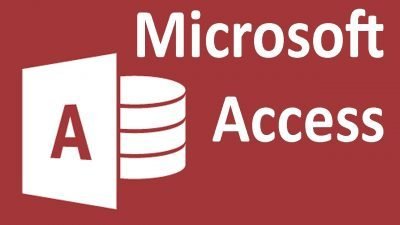
MS Access Notes and Questions
- Categories MS Access
Below are Microsoft MS Access Notes and Questions for practice.
1. What is MS Access?
Ans.
Microsoft Access is a
- Database management system from Microsoft
- It combines the relational Microsoft Jet Database Engine with a graphical user interface and software-development tools.
- It can be used to store, retrieve, and manipulate data.
- Used for small businesses, home office.
- Can be used for web based applications.
2. What is the extension for database file in MS access?
Ans.
The extension for database file is .accdb
3. How do you start MS Access?
Ans.
To start MS Access we need to click on start -> search for Microsoft Office -> Inside it click on Microsoft Access
4. What are templates in MS Access?
Ans.
An MS Access template is a file that, when opened, creates a complete sample database application. The database is ready to use, and contains all the tables, forms, reports, queries etc. that you need to start working.
5. What are the four views for standardized template of Database?
Ans.
There are 4 views which you can set.
- Form View
- Datasheet View
- Layout View
- Design View
6. What is the difference between design view and datasheet view of Database?
Ans.
The design view is where you create and modify the table structure. Data sheet view is where you add , modify, view and delete records in the table.
7. How do you align data in MS Access and what are the different alignment options available?
Ans.
Different alignment options available are.
- Left aligned
- Right aligned
- Centre Aligned
- Justified
In the home tab, formatting options the alignment setting options are available.
8. What is sorting? How do you sort rows in MS Access?
Ans.
Sorting is arranging items in a sequence, either ascending or descending order. Depending on the field data type, it can be numeric or alphabetical. Sorting does not alter the records it just changes their position.
To sort follow these steps.
- Select the column which you want to sort.
- Click on the down arrow on the side of the column heading.
- Select the option of ascending (A to Z) or descending (Z to A)
9. What are filters? How do you apply filters in MS Access?
Ans.
Filters are commands that allow only a set of records to be displayed which meet particular criteria defined by the user. These filters can be text or numeric.
To apply filters follow these steps.
- Select the column which you want to sort.
- Click on the down arrow on the side of the column heading or title.
- If it is text column you will see text filters, if it is numeric you will see numeric filters.
- You can apply any of the filters such as equal to, less than, greater than, begins with, ends with etc.
- You can also remove the filters by choosing remove filters command.
10. What are different text filter options?
Ans.
The 8 text filter options are Equals, Begins With, Ends With, Contains, Does Not Equals, Does Not Begin With, Does Not End With and Does not Contains.
11. What are different numeric filter options?
Ans.
The 5 numeric filter options are Equals, Does Not Equals, Less Than, Greater Than and Between.
12. How do you copy data from one table to another?
Ans.
You can copy data from one table to another only if they have the same number of fields with same data type. To copy you need to follow the given steps.
- Select the row(s) which need to be copied by clicking on the extreme left hand side of the row. You can drag and do multiple continuous record selection.
- Once selected, click on copy button in the home tab.
- Then go to the second table and click on the square button on the left hand side of the row and click Paste.
- This will copy all the rows from the first table. You can now save or print the new table.
13. How do you delete rows from the table?
Ans.
To delete a row, we first highlight the row by clicking the leftmost box of the row. If we do right click on the row, delete row option will appear which we can use to delete the row. In addition in Home ribbon, delete option will appear in records section which can be used to delete the row.
14. Can we delete columns?
Ans.
Columns cannot be deleted but it can be frozen, hidden, unhidden, changed etc.
15. How can you select the entire table or all records?
Ans.
By pressing the square button to the top row, left of the ID field we can select the entire table or all records.
16. How do we save/print files?
Ans.
When we press the File tab, it gives various options to save and print, such as save as, quick print, print preview etc.
17. How do we select the entire table?
Ans.
When we click on square button to left of ID column it selects the entire table.
18. Can we change the column headings?
Ans.
We can change the column headings only in the design view. Once changed then it reflects in other views.
19. How can we create a database of our own?
Ans.
To create a database of our own
- Start MS Access
- Click on Blank Database.
- Give it a name on the right hand side and click create.
- It will open a window with a one default table
- In this table we can edit/add Field names and create our own database.
20. What are the different views of blank databases?
Ans.
There are 4 different views.
- DataSheet view
- PivotTable View
- PivotChart View
- Design View
21. What is special about ID field?
Ans.
ID Field is
- Automatically created as first field when we create a new table.
- It is auto generated number of MS Access
- Its Data Type is Auto Number
- You cannot change it.
22. What are the options available in totals for text field?
Ans.
The options available for text fields are either none or count.
23. What are the options available in totals for numeric field?
Ans.
The 8 options available for numeric fields are none, sum, average, count, maximum, minimum, standard deviation, variance.
24. How do you total up numeric fields?
Ans.
To total up numeric fields
- In home tab, click on Totals in Record section
- The bottom row of table will now have total row.
- If you click on any cell in this row which is numeric field, it will show multiple options where you can select sum.
- This will display total of the column in this field
25. What is the difference between Integer and Long Integer?
Ans.
Smaller numerical values are stored in Integer. Longer values are stored in Long Integer.
Fill in the blanks:
- A database which stores information in form of tables is called as
Ans. RDBMS
- MS Access stores database files with extension___________.
Ans. accdb
- _________ is made up of rows and columns.
Ans. Table
- To add a new record we use _________ view, to add a new field we use ________view.
Ans. form, design
- _____ Field uniquely identifies each record in the table.
Ans. Primary Key
- Records in a table can be sorted in _________ and _____________ order.
Ans. ascending and descending
- _________ and _______are two ways of filtering data in MS Access.
Ans. Text, Number.
- _________ and _______are two options of filtering text data in MS Access.
Ans. Equals, Not Equals
- _________ and _______are two options of filtering numeric data in MS Access.
Ans. Equals, Not Equals
- _________ should be the data type to store school fees.
Ans. currency
- ___________ are used to see only some records that meet the user criteria.
Ans. Filters
- To create a custom database, you need to click on ___________ in the New menu in file tab.
Ans. Blank Database
- The data type typically used for telephone nos is _______________.
Ans. text
- Sum and Average will appear as options for only _____ data type.
Ans. number or numeric
- _____ is used to count the number of records in a column.
Ans. Count
- The size of the Number field can be _____, __________ or __________
Ans. byte, integer and long integer.
